
Next, you need to input the IP address range. You can use just about any IP address since this router uses NAT to translate your local network IP into a public internet IP.
After you change the IP address pool changed, you can check to see if your computer was automatically assigned a new one by using the ipconfig /all command. If you find that it is still using the old IP range, try the ipconfig /renew command. It will release your current IP and request a new one from the DHCP server.
Once you get your new IP address, you should be able to use the ping command to ping yourself and others on your network.
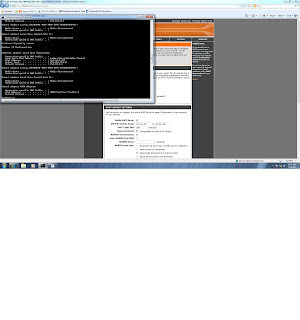
No comments:
Post a Comment